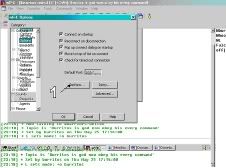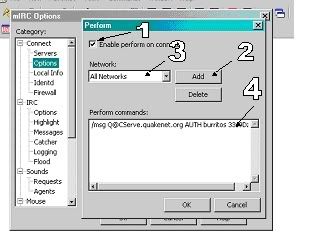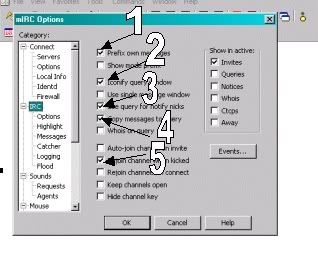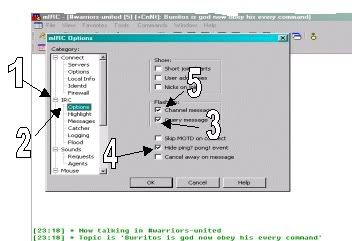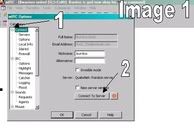DeletedUser
Guest
mIRC
This is a simple guide to mIRC a IRC client. I have broken it down to sup-topics to help you. This may seem long but it will not take longer than 30 min. max. Also if a picture doesn't show up, just try refreshing the page.
1. Intro.
1.1.What is IRC?
1.2 Download
2. Getting Started: Options
2.1 Where do i start?
2.2 Servers
2.3 Options
3. IRC
3.1 IRC
3.2 IRC>Options
4. Finishing Up
4.1 Finishing Up
1.1
What is IRC?
IRC stands for Internet Relay Chat. It is A live chat area of the Internet in which real-time conversations among two or more people take place via special software. Each specific IRC channel begins with a # and is dedicated to a different area of interest. IRC is considered another part of the technology of the Internet the same way FTP, Telnet and the Web are.
1.2 Download
Where can i download this? We recommend you download it from here... http://www.mirc.com/get.html . It is a small file so it shouldn't take to much memory. First you want to click open.(View Image 2) Then once done click. It should look like this..

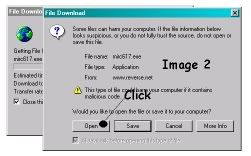
. Go ahead and choose the nearest one to you, though it being a small file it shouldn’t matter much.
2.1 Where do i start?
First you must download mirc. If you don't know where to get it, check 1.2. Once you have downloaded it open your file, you should see the options menu. It should be like this but empty…
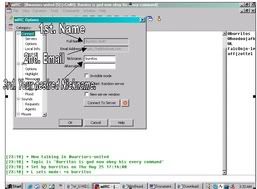
You should 1st. put in your name.
2nd put your email.
And 3rd put in your desired nickname.
2.2 Servers
Click on servers under connect. You should see this.
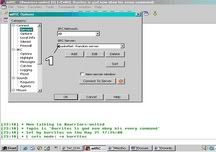
Now you will want to change number 1. to QuakeNet: Random Server
This is a simple guide to mIRC a IRC client. I have broken it down to sup-topics to help you. This may seem long but it will not take longer than 30 min. max. Also if a picture doesn't show up, just try refreshing the page.
1. Intro.
1.1.What is IRC?
1.2 Download
2. Getting Started: Options
2.1 Where do i start?
2.2 Servers
2.3 Options
3. IRC
3.1 IRC
3.2 IRC>Options
4. Finishing Up
4.1 Finishing Up
1.1
What is IRC?
IRC stands for Internet Relay Chat. It is A live chat area of the Internet in which real-time conversations among two or more people take place via special software. Each specific IRC channel begins with a # and is dedicated to a different area of interest. IRC is considered another part of the technology of the Internet the same way FTP, Telnet and the Web are.
1.2 Download
Where can i download this? We recommend you download it from here... http://www.mirc.com/get.html . It is a small file so it shouldn't take to much memory. First you want to click open.(View Image 2) Then once done click. It should look like this..

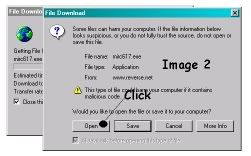
. Go ahead and choose the nearest one to you, though it being a small file it shouldn’t matter much.
2.1 Where do i start?
First you must download mirc. If you don't know where to get it, check 1.2. Once you have downloaded it open your file, you should see the options menu. It should be like this but empty…
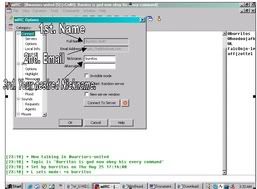
You should 1st. put in your name.
2nd put your email.
And 3rd put in your desired nickname.
2.2 Servers
Click on servers under connect. You should see this.
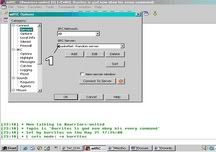
Now you will want to change number 1. to QuakeNet: Random Server